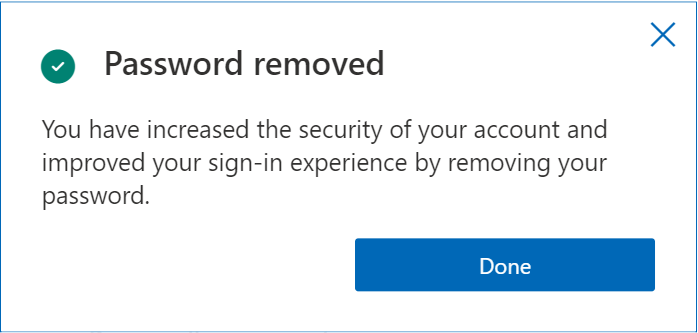The company offers options for alternative sign-in, such as the authenticator app or physical security keys. If you choose to go with those, you can ditch your password entirely. On Windows-based laptops, you can use Windows Hello facial recognition or fingerprint sign-in to get around the hassle of remembering passwords. Here’s how you’ll be able to remove password from your account:
First, make sure you have the Microsoft Authenticator app installed on your phone, and linked with your account. Head to accounts.microsoft.com to log in to your account. Go to Security > Advanced security options and scroll down to the Addition security section. Turn on the Passwordless account option, and follow the on-screen steps.
Once you’ve completed all steps, your password will be removed and you will have one less thing to remember. After that, you can use any of the alternative methods mentioned above to login into your Microsoft account. Passwords are a big security hassle because you need to make them complex and secure enough, remember them, and even change them regularly. Even if you use a password manager to store your credentials, some of these hindrances like changing them regularly can still make the process annoying. So it’s better to get accustomed to passwordless methods. It might seem cumbersome at first, but the reward of not having to bother with passwords while getting improved security on your account is worth the process. Microsoft’s passwordless feature will be rolling out in the coming weeks to all accounts across the world. Other companies should also follow the suit, and create an entirely passwordless login experience.